For generating a clip, you can select the start and end time of the clip being created by selecting these times on the video player bar and checking the Clock icon under the video reproduction. You can also set manually the start and end time using the following notation: hh:mm:ss (being 00:00:00 the start of your content). You have to name the clip you are creating. There is a preview button for checking if the clip is starting and ending where you want and if so, you can hit “Create Clip”. The clip will show up under the content with STATUS: CONVERTING .
Please note that it may take a few minutes for the clip to finish being converted and prepared.

Finished clips will show as below with STATUS: FINISHED. These are ready to be published or downloaded.

In order to publish a clip to one of the social networks, you will only need to select the social media icon you wish to publish the content. The same content can be published to multiple social media platforms.
If the content is ready to be published you will see a message: Click to preview publish.
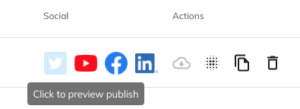
In certain cases the clip will be larger than the maximum length in time to be published as some social media platforms only allow smaller video clips to be published as you can see on the following picture:
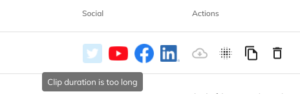
Once you click the proper social media button, a small window like the following ones will appear so you can edit a title for your clip and publish it to the destination:
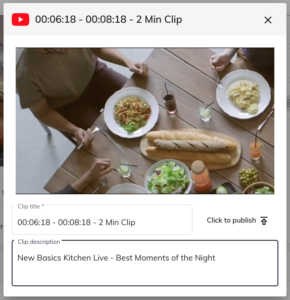
| <<< Previous | Next >>> |